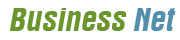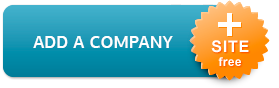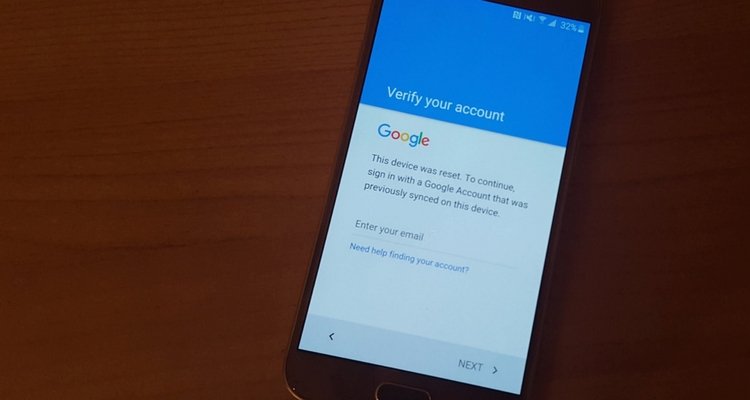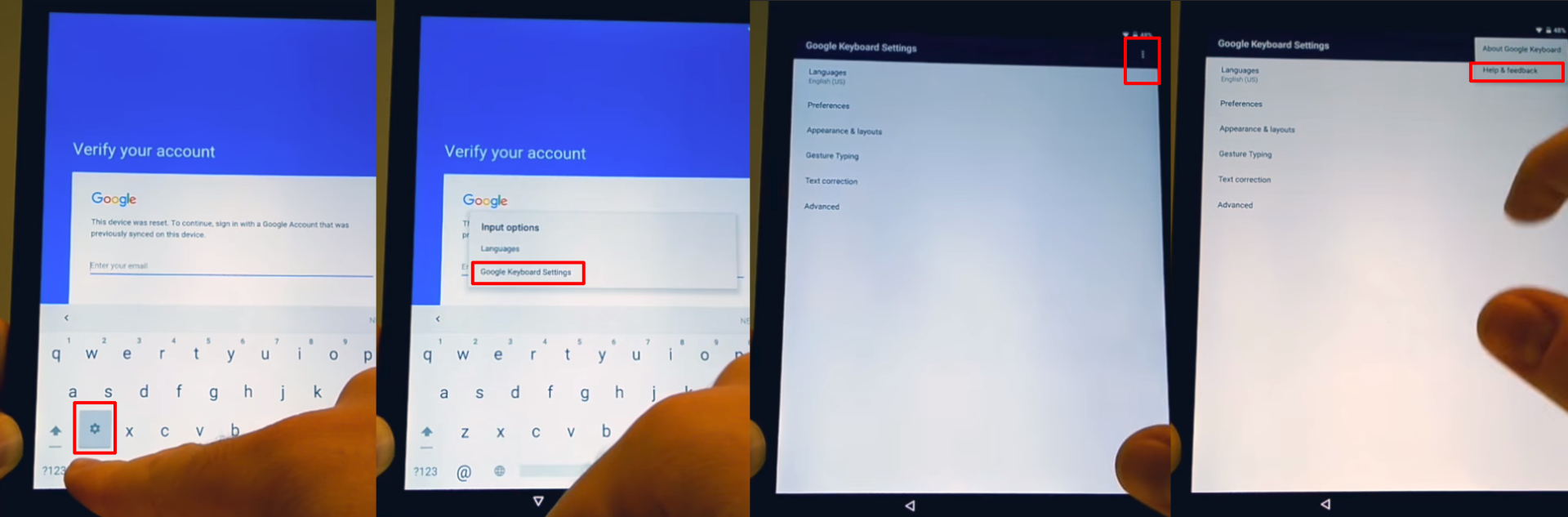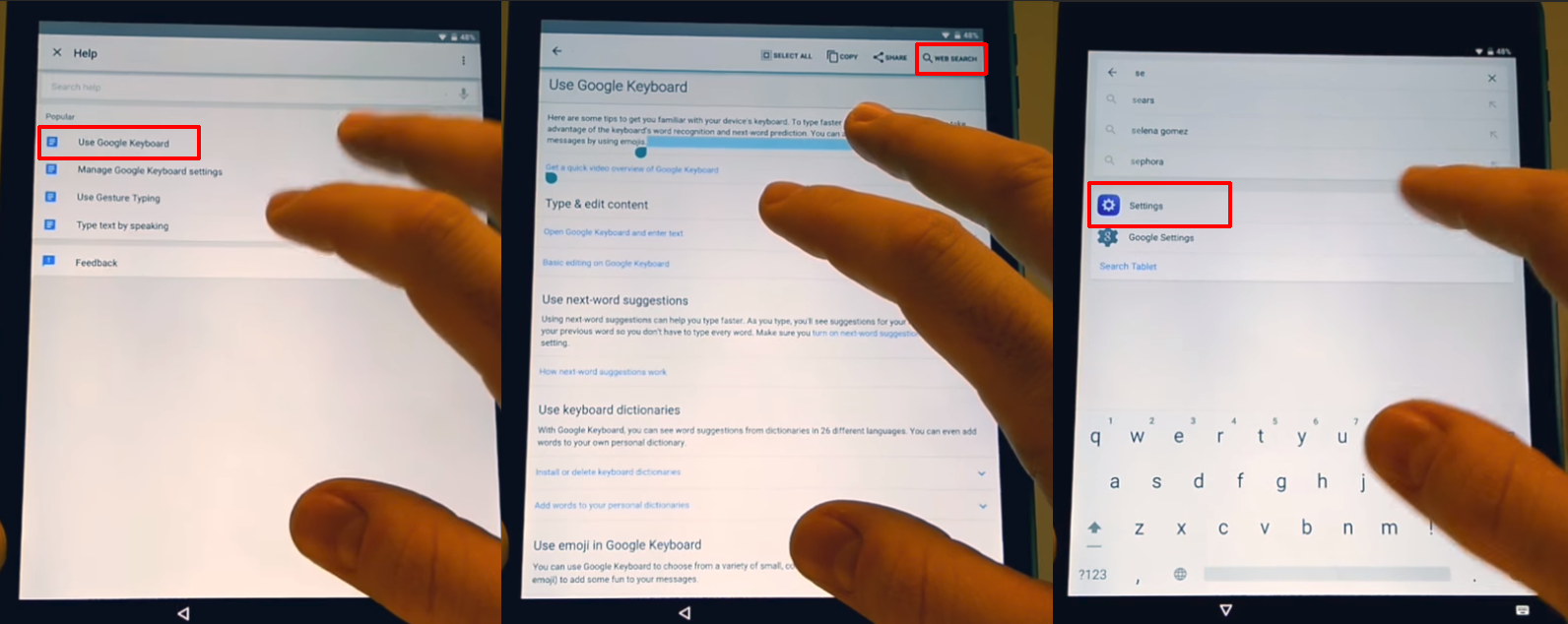Google Account Recovery Page
What’s the Google Account Verification and how it works?
Let’s say that you just lost your phone and another person finds it. Normally, this person will not be able to use the phone if you have already set up a screen lock pattern or security PIN.
Before Android 5.1 Lollipop, this wasn’t such an issue, as a simple factory reset would’ve bypassed the lock.
However, after Google introduced the Google Account Verification or Factory Reset Protection (FRP), this didn’t work anymore. Thanks to the FRP lock, the phone becomes unavailable if the person who performs a factory reset doesn’t have the credentials of the Google account which was previously used to log on the phone.
They will get the “This device was reset, to continue sign in with a google account that was previously synced on this device” message, meaning that the phone is useless, unless they bypass the Google account.
Automatically, this can have a big impact on users who buy a phone from a third party seller and cannot get in touch with the person that sold them the phone. Most users reported not being able to use the phone because they could not get past the screen where the phone asks for the Google Account. If you’re in the same situation, I bet that you have one this question: Is there any method to bypass this lock?
Below you will find all the instructions you need to bypass Google account verification for some of the most popular phone brands.
How to disable Factory Reset Protection on Android
By default, the feature is automatically enabled once you add a Google account to your phone. In order to disable it, everything you need to do is remove your account.
Go to Settings > Accounts > Google and choose your account. Tap on it, then click on the icon on the top right corner. Here, you will see a menu with three options, including Remove account.
How to bypass Google account verification for Samsung phones
Samsung handsets are among the best selling devices in the world, so this issue is very often encountered by their users, especially those who get used phones. If you want to learn how to bypass a Google account on a Samsung Galaxy, you can use the method below.
FRP Bypass for Samsung instructions
After performing a factory reset on the phone, wait until it reboots and prompts to choose a language. After choosing it, proceed to the next steps:
- Connect the phone to a Wifi Network (preferably your Home network)
- The next screen will ask you for the Google Account
- Tap the text field in which the account should be inserted until the Keyboard comes up
- Tap and hold the “@” character until a Settings menu pops up
- Select Google Keyboard Settings
- Tap on the 3 dots in the top part of the screen (or More depending on what Android OS you are running)
- Select the Help&Feedback item and select any item in the list that will follow
- From the Help section, tap on Using Google Keyboard.
- Long press to select any text on this page and click on Websearch in the upper right corner
- A search field will be shown (delete the text inside the search field)
- Type Settings in the search field
- Scroll down until you find“About Phone” and tap it.
- Enter the menu and look for Build Number. Tap 7 times on the Build Number to enable Developer Options
- Return to the previous menu and open the Developer Option that just appeared
- Allow OEM Unlocking and tap Back two times
- Restart the device
- Connect it to Wifi again
- Notice how you won’t be prompted to log in the previous Google Account and instead the phone will ask you to ADD a new Google Account
- Add the new account and your phone will be ready to use.
If you had any trouble performing these above-mentioned steps here is a very helpful video that will guide you through the process:
How to solve special issues and situations which can occur during the bypassing process
Even though the majority of users claim that the instructions presented above work and help them, there are some situations in which they get stuck at specific steps, due to various reasons.
We’ve identified some of the most common problems and offered some quick solutions, in order to make bypassing quicker.
Phone doesn’t have the Google keyboard: This happens because some phones have a custom UI the manufacturer installs. In this case, the solution is to opt for the last method to bypass Google account presented here, using an app and a cable.
Long-pressing doesn’t show any menu: This depends on the manufacturer and the type of display. If a long-press doesn’t reveal anything, just press for a few extra seconds or apply more pressure on the touchscreen.
The keyboard’s Settings menu doesn’t show: This depends on the version of the keyboard you’re using. In some cases, instead of @, you can press the comma or whatever button is in the bottom left corner to access this menu.
Wrap-up
This is how you can successfully bypass Google account verification on your phone, whether it’s a Samsung, LG, HTC or another popular brand.
Obviously, there are several others which you can use to get over this problem. Specifically, you will need a cable or some free software available online, but the solutions from our guide have the biggest success rate.
If you encounter any issues during the process, please let us know, using the comments section, or contact our support team and they will surely offer a valid resolution.
Source : Google Account Recovery
Other Related Source :
Gmail Customer Service information
Google Tech Support Information
Google hangout customer service information
Google Chrome Support information
Google Adwords Suspened recovery
Google Search Customer service
Share:
Other articles and publications:
Articles and publications of other companies:
- +1 (866) 374-7444
- california city
- www.assistotalk.com